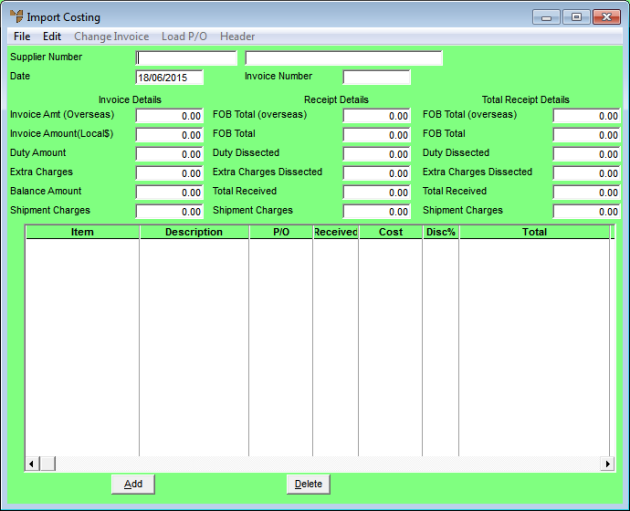
Use this procedure to create a new import costing batch when you receive a shipment from your overseas supplier. You can also use it to create a quote for an import costing batch. You must create a new import costing batch whether you are going to load a purchase order already created in Micronet, or create the items in the batch manually. You use the same procedure to create both costed (with supplier invoice) and uncosted (with delivery docket only) import costing batches.
Micronet displays the Import Costing screen.
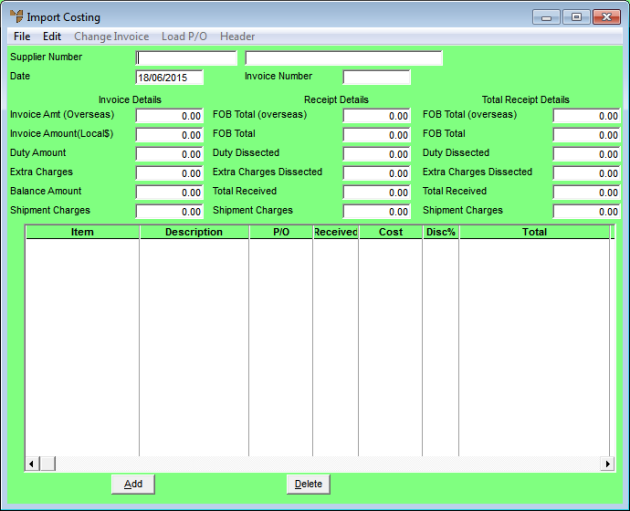
You can use a partial key search by pressing the Enter key to display the Supplier Selection screen.
Micronet displays the Import Costing Header screen.
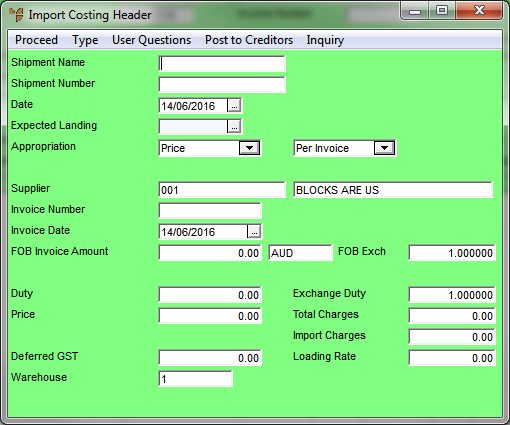
|
|
|
Technical Tip If there is more than one supplier invoice associated with a shipment, you use the CHANGE INVOICE option to enter the details of each invoice on a new Import Costing Header screen. For more information, refer to "Import Costing - Change Invoice". |
For information about using this screen, refer to "Maintaining the Import Costing Header".